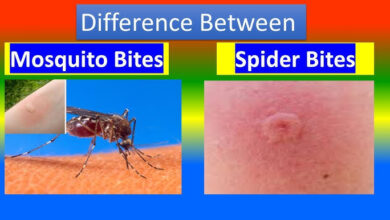How to record TV to external HDD and move data to BD recorder

TV recordings stored on an external HDD can only be played back on the TV on which they were recorded, and must be dubbed to a BD recorder in order to be viewed on another TV. In this article, we will explain why TV recordings on an external HDD cannot be played back and how to dub from an external HDD to a BD recorder.
Why can’t we play the data of an external HDD on another TV?
Is it possible to play the recorded TV footage from an external HDD on a different TV? The reason behind this is the use of encryption technology in the video data.
TVs have a “B-CAS card” inserted in them, which contains encryption key data to decrypt the video signals received. Using the encryption key data stored on the B-CAS card, the encrypted content in the received video is decrypted and displayed as video.
Furthermore, each TV has its own unique encryption key data. During the recording process, the recorded data is encrypted using a decryption key that can only be unlocked by that specific TV. As a result, when trying to play the recorded data on another TV, it is not possible to decrypt the encryption of the video data because the encryption key is different.
Similarly, when transferring the data to other devices such as computers, it cannot be decrypted, therefore making playback impossible. It is important to note that when replacing your TV, you need to take preventive measures beforehand, otherwise, you may permanently lose the ability to play the video data. Even if you replace the B-CAS card with the one used in your previous TV, you still won’t be able to play the recorded data saved on the external HDD.
Additionally, the encryption of the recorded data relies on the TV’s manufacturing number. Since this number changes when you change the TV, decryption becomes impossible. Of course, even if you purchase the same make and model from the same manufacturer when replacing your TV, you still won’t be able to play the recorded data due to the difference in the manufacturing number.
Advantages of dubbing to a BD recorder
There are various benefits to dubbing external HDD recording data onto a BD recorder.
Firstly, it allows for playback even when changing TVs. By dubbing onto a BD recorder, the encryption is replaced with one compatible with that specific BD recorder. From then on, encryption and decryption are done on the BD recorder itself, no longer dependent on the TV. This is exactly why dubbing to a BD recorder is a “precautionary measure” when buying a new TV.
Secondly, it helps to avoid playback issues caused by degradation of the external HDD. As HDDs are used over time, they wear out and eventually become unable to read or write data. The lifespan varies depending on the HDD, but frequent writing can accelerate degradation. Additionally, HDDs are delicate devices. Dropping them or even dust and cigarette smoke entering the device can cause it to become damaged and unreadable.
By dubbing recordings onto a BD recorder, the risks of HDD damage or degradation can be avoided, allowing the TV, external HDD, and data to survive.
Thirdly, there is a potential risk of being unable to view recorded programs if the TV used for recording fails. When an external HDD is initially connected to a TV, it is immediately formatted and becomes usable only with that TV. Therefore, if the TV experiences an irreparable failure, the recorded programs on the external HDD can never be viewed again.
Lastly, one of the benefits of using a BD recorder is the ability to record onto BDs themselves. This allows for portability. For example, you can write recorded programs from home onto a BD and enjoy them on a portable BD player while on the go. It also allows for sharing recorded programs with friends who may have missed them by lending them a BD copy.
In conclusion, the ability to record onto BDs has various uses and can be considered a significant benefit. Creating a compilation of interesting programs on a BD can be a fun idea. The potential uses of BD recordings are vast. (Note: The translation may not perfectly capture the nuances of the original text, but it conveys the overall meaning.)
How to dub from an external HDD to a BD recorder
The method of dubbing from an external HDD to a BD recorder varies depending on the model. There are various methods such as connecting the external HDD and the BD recorder directly with a USB cable and performing the dubbing, using an internet connection to dub from the external HDD to the BD recorder via a router, or using a LAN cross cable to directly transfer data between the BD recorder and the external HDD.
USB cable connection method
If you directly connect the external HDD and the BD recorder with a USB cable, all you need to do is turn on the power of the external HDD and the BD recorder, and then perform the dubbing from the data options. However, this method can only be used if the data compatibility between the BD recorder and the TV is ensured.
Please be aware that if there is no compatibility between the data, such as when the manufacturer is different, connecting directly with a USB cable may not work at all, and there is a possibility that the HDD will be formatted and all the recorded data will be lost. After connecting with a USB cable, the dubbing will start by selecting the external HDD as the dubbing source and the BD recorder as the dubbing destination.
Dubbing to the BD Recorder via Internet Connection and Router
For the method using an internet connection, both the BD recorder and the TV connected to the external HDD need to be connected to the router or hub with a LAN cable. Then, the BD recorder needs to be connected to the internet by performing the necessary operations. After that, specify the external HDD as the source and the BD recorder as the destination on the BD recorder, and start the dubbing. The time to complete the process may vary depending on the line speed, but after a while, the recorded data will be transferred to the BD recorder.
Directly transferring TV external HDD data using a LAN cross cable
The steps for using a LAN cross cable are like a combination of the USB connection method and the method using an internet connection. First, connect the external HDD to the TV, then connect the LAN cross cable between the TV and the BD recorder, and perform the initial settings on the BD recorder. After that, configure the settings on the TV and BD recorder, so that both devices can recognize each other. Then, just like the method using an internet connection, start the dubbing by selecting the external HDD as the source and the BD recorder as the destination, and wait for the process to complete.
How to dub to Blu-ray recorder and watch in video format
To convert homemade Blu-ray or dubbed Blu-ray recordings from a Blu-ray live broadcast program to other video formats like MP4, you will need DVDFab Blu-ray Recorder Ripping software.
DVDFab Blu-ray Recorder Ripping can remove all protection from Blu-ray discs and convert them into mainstream video and audio formats such as MP4, MKV, and MP3. You can download a free trial by clicking the button on the right.
Once you have converted the video or audio, you can play it on compatible devices. By converting the files dubbed on the Blu-ray recorder into MP4 using DVDFab Blu-ray Recorder Ripping, you can transfer them to your smartphone or tablet and enjoy them without any device restrictions, allowing you to watch them anytime and anywhere.
Features of DVDFab Blu-ray Recorder Ripping:
1. Decrypt and convert recorded BDAV/Blu-ray discs easily, making it simple to transfer data recorded on the TV to an external HDD.
2. Output in popular video/audio formats such as MP4, MKV, M2TS, AVI, MP3, AAC, FLAC, etc.
3. Retrieve metadata from Blu-ray discs when transferring recorded data from an external HDD.
The above information confirms that you need a software called DVDFab Blu-ray Recorder Ripping to convert Blu-ray recordings to other video formats like MP4.
Conclusion
To enjoy your favorite recorded data for a long period, it is recommended to actively transfer it from an external HDD to a BD recorder. By dubbing it onto a BD recorder, you can take preventive measures against various risks associated with the recorded data, such as saving it on a BD or adapting to a new television.
If you are seriously considering transitioning from an external HDD to a BD recorder, it is advisable to match the television and manufacturer. Furthermore, the dubbed Blu-ray recorder can be converted to formats like MP4, making it compatible with various devices for easy playback. To ensure the longevity of your favorite recorded data, let’s transfer it from an external HDD to a BD recorder!