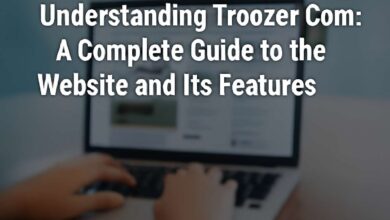Understanding the 0x80004005 Error: Causes, Fixes, and Prevention
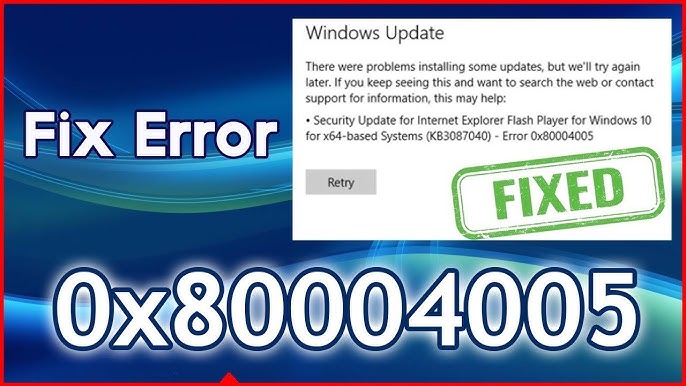
The error code 0x80004005 is widely regarded as one of the most frustrating and ambiguous error messages encountered by Windows users. Known as an “unspecified error,” it appears across various Microsoft environments, including Windows 10, Windows 11, Microsoft Office, Windows Update, and even virtual machines like VirtualBox. This hexadecimal error often leaves users confused because it lacks a clear description of what went wrong. Unlike other error codes that come with a concise explanation, 0x80004005 typically shows up with vague messages like “An unspecified error occurred,” leaving users with little to no direction on how to fix it. This article is a complete, user-friendly guide designed to help users understand what 0x80004005 means, why it happens, and how to solve it effectively.
Common Scenarios Where the 0x80004005 Error Occurs
One of the reasons why the 0x80004005 error is so problematic is because it can occur in numerous unrelated situations. Each of these cases may stem from different causes, requiring specific troubleshooting steps. The most common scenarios where users might encounter the 0x80004005 error include:
- Windows Update Failures: You may see the error during or after Windows tries to update your system.
- File or Folder Access Denied: When attempting to access shared folders or extract compressed files.
- Microsoft Outlook Issues: Often arises when Outlook is unable to send or receive emails.
- VirtualBox Errors: Appears when a virtual machine fails to start or load due to configuration problems.
- System Restore or Backup Failures: During creation or restoration of a system image or restore point.
Recognizing the exact context in which the error appears is critical for applying the correct solution.
What Does 0x80004005 Mean?
The hexadecimal error code 0x80004005 translates to a generic failure. In the context of Microsoft programming, it is associated with the code E_FAIL (Unspecified failure). This means that the application or process failed but could not provide a detailed error report. As a result, the actual cause must be deduced based on where and when the error occurs. From an engineering standpoint, this error code indicates that the system encountered an unexpected exception, such as a permission issue, corrupted system file, missing registry entry, or a misconfigured setting.
Causes of the 0x80004005 Error
To fix the 0x80004005 error, you must first understand its possible causes. The underlying reasons can vary significantly depending on the context, but some common causes include:
- Corrupted Windows System Files: Missing or damaged files can prevent processes from executing correctly.
- Registry Errors: Malformed or incorrect entries in the Windows registry can trigger this error.
- Permission Issues: Access to files, folders, or system resources may be restricted by security settings.
- Antivirus Interference: Some antivirus programs block scripts or connections, triggering this error.
- Network Configuration Problems: Incorrect network sharing settings may prevent access to shared resources.
- Corrupt or Outdated Software: Application-specific issues, especially in Outlook or VirtualBox.
Understanding the root cause in your situation will significantly narrow down the appropriate solution.
Fixing 0x80004005 in Windows Update
One of the most frustrating situations is encountering 0x80004005 during a Windows update. Here are some proven steps to resolve this:
- Run Windows Update Troubleshooter: Go to Settings > Update & Security > Troubleshoot.
- Delete Temporary Update Files: Clear the
SoftwareDistributionfolder to remove corrupted update cache. - Reset Windows Update Components: Use Command Prompt to stop services and re-register DLLs.
- Check System Files: Run
sfc /scannowandDISM /Online /Cleanup-Image /RestoreHealth. - Temporarily Disable Antivirus: Some updates are blocked by third-party antivirus software.
- Install Updates Manually: Download the update from the Microsoft Update Catalog and install it offline.
These steps should resolve update-related appearances of the 0x80004005 error.
Fixing 0x80004005 When Extracting Compressed Files
If the error appears while extracting .zip or .rar files, especially downloaded ones, the likely cause is a permissions or corruption issue. Try these solutions:
- Use a Different Extraction Tool: Third-party programs like 7-Zip or WinRAR may handle the file better.
- Check File Permissions: Right-click the file > Properties > Security > Check if your user has full access.
- Disable Antivirus Temporarily: Antivirus software may mistakenly flag the file and block extraction.
- Re-download the File: If the archive is corrupted during download, try downloading it again.
File extraction errors with 0x80004005 often relate to file corruption or blocked content.
Fixing 0x80004005 in Microsoft Outlook
Users may experience this error in Outlook, especially when sending or receiving emails. Here’s how to fix it:
- Disable Script Blocking in Antivirus: Some antivirus programs prevent Outlook from running scripts.
- Check for Add-in Conflicts: Disable unnecessary add-ins from File > Options > Add-Ins.
- Repair Outlook Installation: Go to Control Panel > Programs > Repair Microsoft Office.
- Create a New Outlook Profile: Corrupted profiles can trigger this error.
- Update Outlook: Ensure you are running the latest patches and service packs.
These steps resolve most email-related issues linked to 0x80004005 in Outlook.
Fixing 0x80004005 in VirtualBox
In Oracle VirtualBox, this error often appears when launching a virtual machine. Common causes and solutions include:
- Reconfigure Virtual Machine Settings: Check that the paths to virtual disks are valid.
- Run VirtualBox as Administrator: Right-click and select “Run as Administrator.”
- Reinstall VirtualBox: Uninstall and install the latest version from the official site.
- Enable Virtualization in BIOS: Some systems disable VT-x by default, which is necessary for VMs.
- Check Disk Permissions: Ensure VirtualBox has access to the folder containing your VM.
VirtualBox users can often fix this issue with configuration or permission adjustments.
Advanced Solutions: Registry and System File Fixes
For advanced users, registry edits and system file repairs can resolve deeper system issues:
- Back Up the Registry: Always back up your registry before making changes.
- Navigate to Problem Keys: For example, in Outlook cases, delete or rename
HKLM\SOFTWARE\Microsoft\Windows Messaging Subsystem. - Use SFC and DISM Tools: These tools repair corrupted or missing system files.
- Perform a Clean Boot: Load Windows with minimal drivers and services to isolate third-party interference.
- Use System Restore: Restore your system to a previous state before the error began.
These steps are more technical but provide long-term resolution for recurring 0x80004005 errors.
Preventing the 0x80004005 Error in the Future
While not all instances of 0x80004005 can be prevented, several good practices help reduce the likelihood:
- Keep Windows Updated: Regular updates include critical patches that fix bugs and security holes.
- Use Reliable Antivirus Software: Choose one that doesn’t interfere with system operations.
- Avoid Registry Cleaners: These often delete essential entries and can cause system instability.
- Perform Regular Backups: Always back up important data and system images.
- Monitor System Health: Use tools like Windows Reliability Monitor to identify early warning signs.
Preventative maintenance is essential to minimize the recurrence of ambiguous errors like 0x80004005.
When to Seek Professional Help
If the 0x80004005 error persists despite all efforts, it may be time to consult a professional. Especially in corporate environments or when handling critical data, incorrect troubleshooting can lead to system instability or data loss. A certified IT technician can diagnose deep system-level issues and offer tailored solutions based on the system environment.
Final Thoughts on 0x80004005
The 0x80004005 error might be labeled “unspecified,” but its underlying causes are often quite specific. Whether it’s a Windows update glitch, a compressed file extraction error, an Outlook malfunction, or a VirtualBox configuration problem, there is almost always a root cause. The key to resolving this error lies in understanding where it appears and applying context-specific solutions. By following the guidance in this article and maintaining your system proactively, you can eliminate the error 0x80004005 and prevent its recurrence in the future.