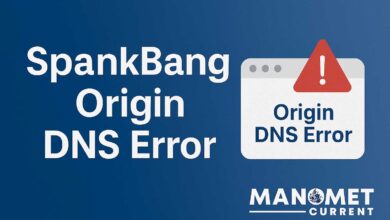Internet Speed Test: How to Check Your Connection and Improve Performance
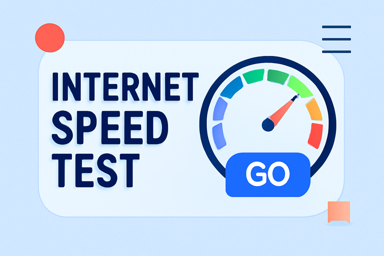
In today’s fast-paced digital world, a fast and reliable internet connection is crucial for both personal and professional tasks. Whether you’re streaming your favorite TV shows, attending virtual meetings, or playing online games, a slow connection can cause frustration and hinder productivity. That’s where an internet speed test comes in. By testing your internet speed, you can identify if your connection is performing as expected or if there’s room for improvement.
In this article, we’ll explore everything you need to know about internet speed tests: how to perform one, what the results mean, and tips on improving your connection speed. Whether you’re a casual user or someone who relies on the internet for work, understanding your internet speed is essential. So, let’s dive into the details and find out how to make the most of your connection.
What is an Internet Speed Test?
An internet speed test is a simple tool that measures the performance of your internet connection. It assesses your download speed, upload speed, and ping (latency) to determine how well your internet is functioning. By conducting a speed test, you can get an accurate reading of your connection’s current performance and identify any potential issues.
The key metrics measured in an internet speed test are:
- Download Speed: This is the rate at which data is transferred from the internet to your device. It’s typically measured in megabits per second (Mbps). The higher your download speed, the faster your internet will be for tasks like browsing, streaming, and downloading files.
- Upload Speed: This refers to the rate at which data is sent from your device to the internet. Upload speed is important for activities such as video calls, uploading content, and sending large files. Like download speed, it’s also measured in Mbps.
- Ping (Latency): Ping measures the time it takes for data to travel from your device to a remote server and back. It’s usually measured in milliseconds (ms). Lower ping values indicate faster communication between your device and the server, which is crucial for online gaming and video conferencing.
Understanding these three metrics will help you assess your internet connection’s quality and make informed decisions about troubleshooting or upgrading your service.
How to Perform an Internet Speed Test
Performing an internet speed test is easy and doesn’t require any special equipment. All you need is a device connected to the internet and a speed test website or app. Here’s a step-by-step guide on how to test your internet speed:
Step 1: Choose a Reliable Speed Test Tool
There are several websites and apps that offer internet speed tests. Some of the most popular options include:
- Speedtest by Ookla (speedtest.net)
- Fast.com (provided by Netflix)
- Google Speed Test (simply search for “internet speed test” on Google)
These tools are free and provide reliable results. Simply visit one of the websites or download an app to get started.
Step 2: Close Unnecessary Programs and Devices
To ensure an accurate reading, close any unnecessary programs or apps that are using your internet connection. Also, disconnect other devices from your Wi-Fi network that might be consuming bandwidth. This will give you a clearer picture of your actual internet speed without interference.
Step 3: Start the Test
Once you’re ready, click the “Start” or “Go” button on the speed test tool. The test will take a few seconds to measure your download speed, upload speed, and ping. It’s important to note that the results may vary depending on factors like network congestion and your location relative to the test server.
Step 4: Review Your Results
After the test is complete, you’ll be presented with three key numbers:
- Download Speed: This is the most important metric for most users. If your download speed is lower than what you’re paying for, it might indicate a problem with your connection.
- Upload Speed: If you need to upload large files or attend video calls, check this number to ensure it’s sufficient for your needs.
- Ping (Latency): If your ping is high, you may experience lag during online gaming or video conferencing. A ping under 50ms is ideal, but anything below 100ms is acceptable for most users.
Step 5: Repeat the Test (Optional)
For the most accurate results, run the speed test multiple times at different times of day. This will give you a better idea of your average internet speed and whether your connection fluctuates during peak usage times.
What is a Good Internet Speed?
The ideal internet speed varies depending on what you use the internet for. Here’s a general guideline to help you determine what constitutes a “good” internet speed for different activities:
Browsing and Social Media
For light browsing and social media use, a download speed of 3-4 Mbps should suffice. This allows you to load web pages quickly, view social media posts, and check emails without issues.
Streaming Video (HD and 4K)
If you enjoy streaming videos on platforms like Netflix or YouTube, you’ll need higher speeds. For HD streaming, aim for at least 5-10 Mbps. For 4K streaming, a download speed of 25 Mbps or higher is recommended for smooth playback without buffering.
Online Gaming
Online gaming requires a low ping and a stable internet connection. A download speed of 15-20 Mbps is usually enough for most online games, but you’ll want to pay closer attention to your ping. Aim for a ping under 50ms for the best gaming experience.
Video Conferencing
For video calls, such as those on Zoom or Skype, an upload speed of at least 3 Mbps is recommended for smooth video and audio. Higher speeds are needed for high-quality video calls, especially if you’re using a webcam in 1080p resolution.
How to Improve Your Internet Speed
If your internet speed test results aren’t up to par, don’t worry! There are several steps you can take to improve your connection. Here are some practical tips to boost your internet speed:
1. Restart Your Router
Sometimes, a simple restart can resolve connection issues. Turn off your router, wait for 30 seconds, and then turn it back on. This can help clear any temporary glitches and improve performance.
2. Check for Interference
Wireless signals can be interfered with by other electronic devices, such as microwaves and cordless phones. Ensure your router is placed in an open area away from these devices for better signal strength.
3. Upgrade Your Plan
If your internet speed is consistently slow, it may be time to upgrade your internet plan. Contact your internet service provider (ISP) to see if there are faster plans available in your area.
4. Use Wired Connections
While Wi-Fi is convenient, a wired Ethernet connection is typically faster and more stable. If possible, connect your device directly to the router for a more reliable connection.
5. Use a Wi-Fi Extender
If your home is large or your router is far from where you need a connection, a Wi-Fi extender can help boost your signal. This device amplifies the Wi-Fi signal, allowing you to get better speeds in areas with weak coverage.
Conclusion
Performing an internet speed test is a simple yet powerful way to understand how well your connection is performing. By knowing your download speed, upload speed, and ping, you can identify any issues and take steps to improve your connection. Whether you’re streaming videos, working from home, or gaming online, a fast and stable internet connection is essential for a smooth experience.
We hope this guide has helped you understand how to check and improve your internet speed. Have you tested your internet speed recently? Let us know in the comments below, and feel free to share this article with others who might find it helpful!
Frequently Asked Questions (FAQs)
1. How often should I test my internet speed?
It’s a good idea to test your internet speed once a month or whenever you notice slow performance. Testing during different times of day can also give you a better idea of your connection’s consistency.
2. Can my internet speed be affected by the time of day?
Yes, internet speeds can vary depending on network congestion. During peak usage times (like evenings), your speeds may be slower due to more people using the internet in your area.
3. What can cause slow internet speeds?
Several factors can affect your internet speed, including a poor Wi-Fi signal, outdated equipment, interference from other devices, and issues with your internet service provider (ISP).
4. How do I interpret the results of my internet speed test?
A download speed of at least 25 Mbps is generally good for most households. If your speeds are lower, you might experience buffering during streaming or slow downloads. Low ping (below 50ms) is ideal for gaming and video calls.
5. Why is my upload speed so slow?
Slow upload speeds can be caused by various factors, including network congestion, a poor Wi-Fi signal, or the type of internet connection you have. If upload speeds are important to you (e.g., for video conferencing), consider upgrading your plan or using a wired connection.