How to Clear Teams Cache: A Complete Guide to Improve Performance and Fix Issues
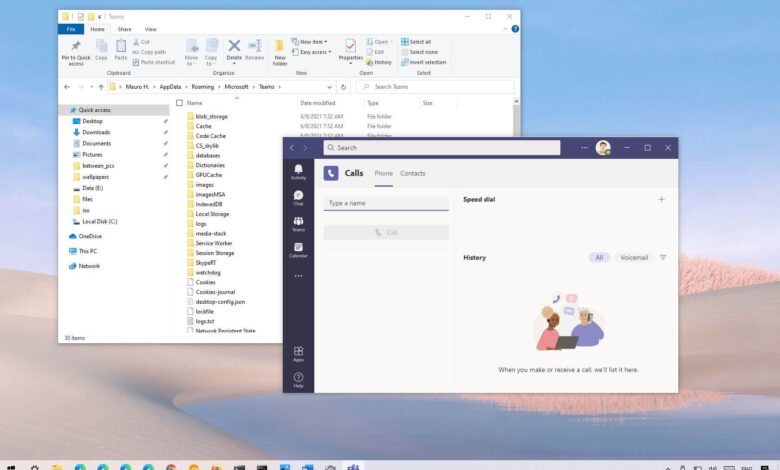
Microsoft Teams is one of the most widely used collaboration platforms in the world. From daily meetings to file sharing and real-time communication, Teams has become a critical tool for remote and hybrid work environments. However, over time, the application may start showing issues such as lag, sync errors, login problems, or missing features. In many cases, the root cause is a corrupted or bloated cache. In this guide, we will thoroughly explain how to clear Teams cache in various operating systems and why this action is beneficial for optimal performance.
What Is the Teams Cache and Why Does It Matter?
Before we dive into the step-by-step process of how to clear Teams cache, it’s important to understand what cache is and why it matters. Cache files are temporary data stored locally on your device to help applications like Microsoft Teams run faster by reducing the need to download the same data repeatedly. This includes login credentials, chat histories, meeting details, and other configuration files.
While cache can improve speed, it can also accumulate outdated or corrupted data over time. This can lead to issues such as blank screens, sync failures, and even application crashes. Clearing the cache essentially forces Teams to rebuild these files afresh, eliminating bugs and glitches caused by corrupted temporary data.
Common Problems That Clearing Teams Cache Can Solve
If you’re wondering whether it’s worth learning how to clear Teams cache, consider the common problems users face that can often be solved by this action:
- Inability to log in or repeated sign-in prompts
- Missing messages or chats not syncing
- Teams not opening or crashing at startup
- Issues with Teams meeting calendar not displaying
- Status or profile picture not updating
- Old organizations still appearing in the list
- Blank white screen or broken interface elements
By clearing the cache, users often find these problems resolved without the need for reinstalling the entire application.
How to Clear Teams Cache on Windows
Let’s start with the most commonly used platform—Windows. Here is how to clear Teams cache on a Windows computer:
- Exit Microsoft Teams Completely
- Right-click the Teams icon in the system tray.
- Click on “Quit” to completely close the app.
- Navigate to the Cache Location
- Press Windows + R to open the Run dialog.
- Type
%appdata%\Microsoft\Teamsand press Enter. - This will open the folder where Teams stores cache files.
- Delete Cache Files
- You do not need to delete the entire “Teams” folder.
- Instead, delete the contents of these specific subfolders:
- Application Cache\Cache
- Blob_storage
- Cache
- databases
- GPUCache
- IndexedDB
- Local Storage
- tmp
- Leave the folders intact; just delete the contents inside.
- Restart Microsoft Teams
- Open Teams as usual.
- The app will rebuild the necessary cache automatically.
This method is safe and does not delete your personal data, chat history, or settings stored on the cloud.
How to Clear Teams Cache on macOS
For macOS users, the process is slightly different but equally straightforward. Follow these steps on your Mac:
- Quit Teams Completely
- Right-click the Teams icon in the dock or top menu.
- Select Quit or use Command + Q.
- Open Finder and Go to Cache Directory
- Press Command + Shift + G to open “Go to Folder.”
- Enter
~/Library/Application Support/Microsoft/Teamsand hit Enter.
- Delete the Cache Files
- Just like on Windows, you should remove contents from specific folders, such as:
- Application Cache
- Cache
- Blob_storage
- Databases
- GPUCache
- IndexedDB
- Local Storage
- tmp
- Just like on Windows, you should remove contents from specific folders, such as:
- Restart Teams
- Open the Teams application again.
- The cache will be refreshed automatically.
Clearing cache on macOS is especially helpful for resolving persistent login or syncing problems.
How to Clear Teams Cache on Mobile Devices
While mobile devices like Android and iOS don’t allow as much direct access to file systems, there are still effective ways to clear Teams cache.
On Android:
- Go to Settings
- Open Settings on your device.
- Navigate to Apps
- Tap on Apps > Microsoft Teams.
- Clear Cache
- Tap Storage > Clear Cache.
- Avoid “Clear Data” unless you’re okay with signing in again.
On iOS:
iOS doesn’t offer a “Clear Cache” button directly. To refresh Teams:
- Offload the App
- Go to Settings > General > iPhone Storage > Teams.
- Tap Offload App, then reinstall.
- Alternatively, Reinstall the App
- Delete Teams and download it again from the App Store.
Will Clearing Teams Cache Delete My Chat History?
A common concern is whether clearing the cache will remove important data like chat history, meetings, or files. The answer is no—as long as you’re signed into your Microsoft 365 account, most of your data is stored in the cloud.
Clearing cache only removes locally stored temporary files. Once you sign back in, Teams will sync your data from the cloud, ensuring that conversations and files remain intact. However, you may need to reconfigure certain preferences like pinned chats or background filters.
When Should You Clear the Teams Cache?
You don’t need to clear the cache daily or weekly, but it’s wise to consider this action in the following scenarios:
- After a major Teams update or version change
- If Teams starts behaving unusually or crashes
- When experiencing sync or notification delays
- After switching between different Microsoft accounts or tenants
- If calendar, meetings, or Teams channels fail to load properly
Think of it as routine maintenance—like clearing your browser cache—to keep performance smooth.
Are There Any Risks to Clearing the Teams Cache?
For the most part, clearing the Teams cache is a safe and non-destructive process. However, here are a few caveats to be aware of:
- You may be logged out and need to re-enter your credentials
- Any unsaved work in drafts may be lost if not synced
- Preferences and custom settings may be reset
To avoid data loss, ensure you’ve synced all messages and saved important notes before clearing the cache. If you’re part of an enterprise setup, check with your IT department for any specific policies before performing this action.
Tips to Avoid Future Cache Problems in Microsoft Teams
After learning how to clear Teams cache, it’s also good to understand how to minimize cache-related issues in the future:
- Keep Teams Updated: Always install the latest updates, which include bug fixes.
- Avoid Using Multiple Tenants Frequently: Switching between tenants can clutter your cache faster.
- Regular Maintenance: Consider clearing cache every few months as preventive care.
- Use Web Version for Light Usage: The browser version doesn’t rely on local cache, which can be beneficial for occasional access.
By proactively managing your usage, you can prevent Teams from developing performance issues due to cache overload.
Final Thoughts: Clearing Teams Cache for a Smoother Experience
Knowing how to clear Teams cache is a valuable troubleshooting skill that every Microsoft Teams user should understand. Whether you’re facing technical glitches, login issues, or sync failures, clearing the cache can often provide a quick and effective solution without needing to reinstall the app or contact IT support.
FAQs:
1. How to clear Teams cache without uninstalling the app?
You can clear Teams cache without uninstalling by closing the app, navigating to its cache folder (e.g., %appdata%\Microsoft\Teams on Windows), and deleting specific subfolder contents like Cache, tmp, and GPUCache.
2. Will clearing Teams cache delete my chat history?
No, clearing the Teams cache does not delete chat history. All chats, files, and meetings are stored in the cloud and will resync when you reopen the app.
3. How often should I clear Teams cache?
You should clear Teams cache every few months or whenever you experience issues like login problems, syncing delays, or missing features.
4. Is clearing Teams cache safe for work accounts?
Yes, it’s safe. However, if you’re on a company-managed device, it’s best to check with your IT team before making changes to the cache.
5. How to clear Teams cache on mobile?
On Android, go to Settings > Apps > Teams > Storage > Clear Cache. On iOS, offload or reinstall the app from Settings > iPhone Storage > Teams.



