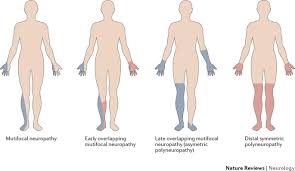An Ultimate Guide to Deleting All Emails in Gmail
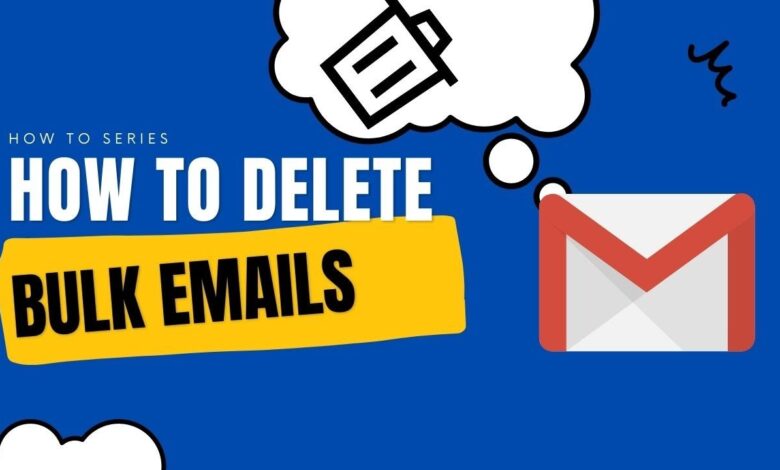
Our Gmail inboxes, in particular, can quickly become digital landfills, swamped with everything from crucial work communications to a smorgasbord of promotional emails. If you’re looking to hit the reset button and clear out all your emails in Gmail, you’re in the right place. This guide will take you through the steps to efficiently wipe your Gmail slate clean, including a special focus on deleting those pesky promotional emails.
Understanding the Scope of a Complete Inbox Cleanse
Embarking on a mission to delete all emails in Gmail is a significant undertaking. It’s important to consider the ramifications of this action. Once messages are deleted, they’re typically irrecoverable after 30 days from the Trash folder. Therefore, ensure that you really don’t need any of the information contained within these emails before you proceed.
1. Back Up Your Emails (Optional)
If you’re hesitant about losing certain emails forever, it’s wise to back up your Gmail account. Google Takeout is a great tool for this purpose, allowing you to download your data, including all messages, to a secure location.
2. Deleting All Emails in One Go
To delete all emails in your Gmail:
- Log into your Gmail account.
- Click on the checkbox in the upper left corner to select all emails on the current page.
- A message will appear just above your email list, saying “Select all conversations in Primary”. Click this link to select all messages across all pages in your inbox.
- Press the trash can icon to move all selected emails to the Trash.
3. Tackling the Promotional Emails
Promotional emails are often a substantial contributor to inbox clutter. Gmail smartly categorizes these, making them easier to handle:
- Go to the “Promotions” tab in your Gmail.
- Repeat the process of selecting all emails as mentioned above.
- Once all promotions are selected, hit the Delete button to delete all promotions in Gmail.
4. Don’t Forget the Social and Updates Tabs
Similar to promotions, emails under the “Social” and “Updates” tabs can accumulate over time. These can be bulk deleted using the same method. Make sure to check these tabs and clear them out as well.
5. Clearing Out Your Trash
After deleting your messages, they will be moved to the Trash folder, where they will stay for 30 days before permanent deletion. If you want to immediately remove them forever:
- Go to the Trash folder.
- Click on “Empty Trash now” at the top of the page.
- Confirm the action to permanently delete all email in the Trash.
6. Consider Using Filters for Future Management
After you’ve cleared your inbox, consider setting up filters to automatically manage incoming messages. This can help prevent your inbox from getting overwhelmed again in the future.
Conclusion
Deleting all emails in Gmail is a powerful way to declutter your digital life, but it should be done with caution. Whether it’s a fresh start or a necessity for organization, following these steps will ensure that your Gmail inbox is entirely cleared out, providing a clean canvas for your future digital communications. Remember, maintaining an organized inbox is an ongoing process, but with the right tools and habits, it’s entirely achievable.