How to Get Better Quality on TikTok?
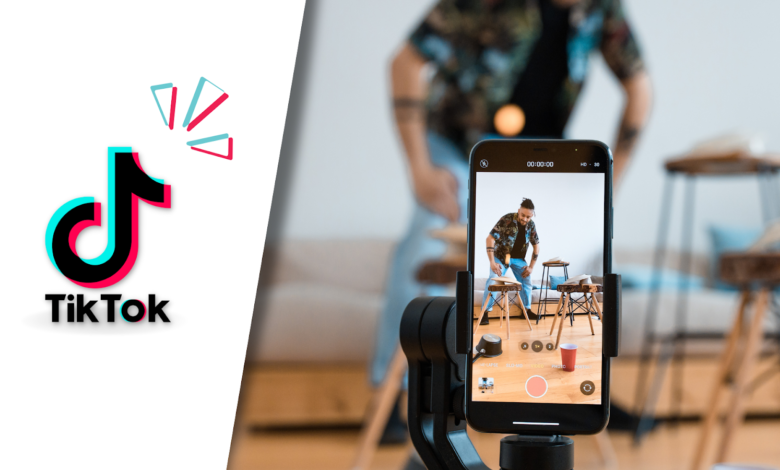
Are the videos you’re uploading to TikTok of poor quality?
To guarantee that their media functions as best it can, content creators need to be well-versed in the ideal TikTok video settings and filming practices.
The goal of this in-depth manual is to assist producers in improving the overall caliber of the videos they publish to TikTok.
By using these tips, you can improve your content and grow your followers on TikTok.
Why Does TikTok Make Blurry Videos?
The following are potential explanations for hazy videos on TikTok:
1. TikTok’s Uploading Glitch
Every now and again, TikTok may unintentionally produce a blurry video from a high-quality one, but this error might only be noticeable on your device. Before resorting to a reupload, test your TikTok video on alternative devices like an iPad or desktop. You might find that what seems blurry in your preview appears perfectly fine on other screens.
2. Adherence to TikTok Specifications
TikTok maintains video quality when the creation aligns with specific requirements:
· The recommended size for your clip is correct.
· The video is recorded and uploaded in either MP4 or MOV format.
· The appropriate codec type has been selected. When recording within the TikTok app, your video automatically conforms to these specifications. However, if uploading an existing video, TikTok might adjust the quality post-upload.
3. Device Screen Resolution
Every video on TikTok must have a minimum resolution of 1080p. TikTok will downsize your upload to 1080p even if you post it in 4K. Make sure uploads are in 1080p HD resolution if you want to maintain control over the quality of your video.
4. Limited Server Capacity
The process of uploading and playing high-quality TikTok videos demands significant space and power from your device. If your device has limited capacity, it can impact your video quality. Consider using a device with greater capacity to mitigate this constraint.
How to Get Better Quality on TikTok?
Learn how to elevate the quality of your TikTok video uploads using just your smartphone. Success in the rapidly evolving TikTok space requires nimble content creation and optimization to capitalize on emerging trends. Discover effective methods to enhance your TikTok recordings:
1. Right TikTok Video Recording Setup
For on-the-go filming, stabilize your shots with tools like tripods or gimbals.
Content creators at home should invest in a robust setup, including lighting equipment and microphones for high-quality audio.
2. Optimizing Your Smartphone
Adjust TikTok camera settings for optimal video quality.
For iPhones:
- Set video recording to 4K resolution.
- Choose 4K at 24fps for a cinematic feel.
- Turn off HDR video for better compatibility with editors.
- Utilize the grid option for framing.
- Disable “view outside frame” to reduce distractions.
- Activate “Macro Control” for extreme close-ups.
For Android phones
- Shoot in manual mode.
- Set video recording to 4K resolution.
- Disable High Efficiency Video Coding (HEVC) for editor compatibility.
3. Turning Off Data Saver Mode:
Disable TikTok’s Data Saver mode, which can compromise video quality.
To turn off Data Saver:
- Open TikTok and go to your profile.
- Click the menu icon (top right).
- Select “Settings and privacy.”
- Scroll to “Cache & Cellular” and tap “Data Saver.”
- Toggle off the Data Saver feature.
4. Following TikTok Video Specs
Adhere to TikTok’s specifications, including recommended size, format (MP4 or MOV), and codec type. This is crucial for maintaining quality, especially when uploading existing videos.
5. Changing TikTok Video Resolution While Editing
Ensure your video resolution is 1080p, as TikTok automatically downsizes larger videos to this resolution.
6. Editing TikTok Videos with Third-Party Tools
Explore third-party creator tools for advanced editing options, providing additional control over your video content.
7. Uploading TikTok Videos Using a Desktop Web Browser
Benefit from better performance and upload quality by using a desktop for TikTok video uploads.
- Video Aspect Ratio
Stick to the vertical 9:16 aspect ratio for TikTok videos. While 1:1 or 16:9 videos are supported, they may display black bars, compromising the viewing experience.
9. TikTok Video Resolution
Restrict the quality of your videos to 1080p since TikTok compresses 4K videos, which may cause quality problems. For optimal quality, resize 4K videos to 1080p when editing.
10. Video File Size
Ensure uploaded video files meet TikTok’s specs. Desktop uploads support files up to 1GB, while phone uploads have different limits (72MB for Android, 278.6MB for iPhone).
11. Video Format
Supported formats include WebM, MP4, and MOV. For ads, creators can upload MP4, MPEG, MOV, or AVI files.
- Changing TikTok Video Resolution During Editing
- Shoot in the highest resolution possible, even if TikTok doesn’t support 4K.
- Edit the resolution from 4K to 1080p using third-party video editing tools.
- Avoid allowing the app to automatically compress resolution, which may lead to blurry or grainy videos.
- Selecting the Upload HD option while uploading a 1080p video
- Tap the + button to initiate the upload.
- Choose “Upload” and select your video.
- On the Post page, tap “More options.”
- Toggle the Upload HD option to enhance video quality.
Conclusion
Achieving superior quality on TikTok involves a strategic blend of optimal recording techniques and adherence to platform specifications. From leveraging the right recording setup to fine-tuning smartphone settings, content creators can enhance video quality. Utilizing desktop uploads, avoiding native editing tools, and employing third-party applications further contribute to elevating TikTok content for maximum impact and recognition.



