Everything You Need to Know About WSAPPX: A Complete Guide
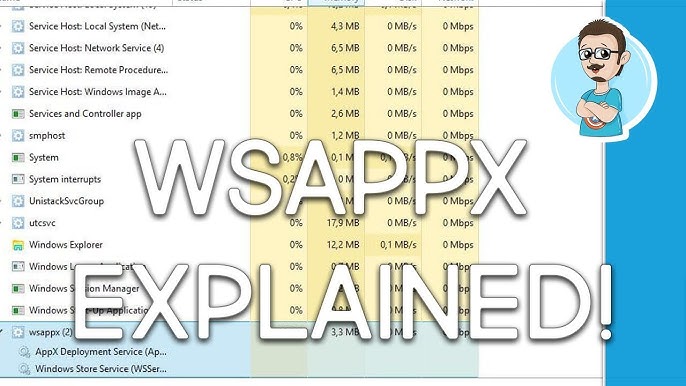
In the world of Windows operating systems, many background processes run silently and efficiently. One such mysterious yet essential process is wsappx. If you’ve ever opened Task Manager and seen wsappx consuming a significant chunk of CPU or disk, you’re not alone. This guide explains what wsappx is, why it runs, how it affects system performance, and how you can manage it effectively without harming your computer.
What Is WSAPPX?
wsappx is a legitimate background process that runs in Windows 8, 8.1, 10, and 11. It is directly associated with the Microsoft Store and Universal Windows Platform (UWP) applications. It handles the installation, updating, and licensing of apps that are downloaded through the Microsoft Store.
When you open Task Manager, wsappx may appear as a parent process, often expanding to two sub-processes:
- AppX Deployment Service (AppXSVC)
- Client License Service (ClipSVC) on Windows 10 and 11
- Windows Store Service (WSService) on Windows 8
These subcomponents work together to manage app deployment and licensing on your PC.
Why Does WSAPPX Use High CPU or Disk?
Many users panic when they see wsappx using a lot of CPU or disk resources, especially when they’re not actively installing or updating any apps. The reasons are straightforward:
- App Installation or Update: When a new app is being installed or an update is taking place in the background, wsappx is triggered.
- License Checking: ClipSVC ensures that the license of an app is valid and not pirated.
- Microsoft Store Activity: Even opening the Store can start the wsappx process.
- Background System Updates: Windows may auto-update UWP apps, sparking wsappx activity.
While high usage is typically temporary, if wsappx constantly consumes resources, it may indicate a system misconfiguration or a pending app issue.
Breakdown of WSAPPX Sub-Processes
Let’s dive deeper into the core services under wsappx:
AppX Deployment Service (AppXSVC)
AppXSVC is responsible for deploying (installing), updating, and uninstalling Store apps. It ensures apps are sandboxed and operate within the UWP framework. This is why it’s activated whenever a new UWP app is installed or modified.
Client License Service (ClipSVC)
ClipSVC ensures the app licenses are valid and are not being misused. It’s mainly a DRM (Digital Rights Management) service that checks for authorized app usage. It’s essential for paid apps from the Microsoft Store.
Windows Store Service (WSService)
On Windows 8 systems, WSService replaces ClipSVC and functions similarly handling Store transactions and license validation.
Is WSAPPX a Virus?
This is a commonly asked question. No, wsappx is not a virus. It’s a core Windows process. However, like any Windows service, it can be mimicked by malware.
To verify its legitimacy:
- Open Task Manager → Right-click on wsappx → Click “Open File Location.”
- The file should be located in
C:\Windows\System32.
If it’s located elsewhere, you should run a full antivirus scan with Windows Defender or another reputable antivirus.
Can I Disable WSAPPX?
Technically, you cannot disable wsappx, and you should not try to. It’s an essential Windows service tied to Microsoft Store operations. Trying to disable it through the Services console or the Registry Editor may result in app malfunction, Store errors, or license issues.
However, if wsappx is using too many resources frequently, you can manage it better rather than disabling it.
How to Reduce WSAPPX Resource Usage
Here are safe and effective ways to reduce wsappx CPU or disk usage:
1. Turn Off Windows Store Automatic Updates
- Go to Microsoft Store → Settings → Toggle off “Update apps automatically.”
This reduces wsappx’s need to auto-trigger app updates.
2. Limit Background App Activity
- Open Settings → Privacy → Background apps.
- Disable unnecessary apps running in the background.
3. Update Windows
Sometimes, high wsappx usage stems from outdated OS builds.
- Go to Settings → Update & Security → Windows Update → Click Check for updates.
4. Scan for Malware
Malware can disguise itself as wsappx or interfere with its function, causing high usage.
- Run a full system scan using Windows Defender or third-party antivirus.
5. Adjust Virtual Memory
Low RAM can force wsappx to overuse disk.
- Go to System Properties → Advanced → Performance Settings → Virtual Memory, and increase the paging file size.
Is WSAPPX Needed for My PC to Work?
Yes. If you use any UWP apps (e.g., Mail, Calendar, Calculator, Microsoft Store, or Xbox), then wsappx is essential. Even if you don’t actively use these apps, Windows updates and Store maintenance require wsappx to function. Removing or tampering with it may cause system instability.
WSAPPX and Windows Performance: Myth vs. Reality
Myth: “Disabling wsappx speeds up the PC.”
Reality: wsappx only runs when needed, and trying to disable it can cause system-level errors. Instead, control when and how it activates (e.g., disabling automatic Store updates).
Myth: “wsappx is bloatware.”
Reality: wsappx is part of the Microsoft Store framework. It’s not optional unless you remove the Store entirely, which is not recommended.
Myth: “Third-party tools can safely disable wsappx.”
Reality: Most third-party optimizers that promise to disable system services like wsappx do more harm than good. They can corrupt core system files or violate app licenses.
How WSAPPX Behaves on Different Windows Versions
Windows 8/8.1
- Uses AppXSVC and WSService
- Higher resource usage due to legacy app handling
Windows 10
- Uses AppXSVC and ClipSVC
- Smarter resource management, but can still spike during updates
Windows 11
- Same as Windows 10, but better optimized
- Rarely causes system lag unless there are bugs or outdated drivers
When to Worry About WSAPPX
If you notice any of the following, wsappx may be misbehaving:
- Constant high disk or CPU usage even when idle
- Errors installing or updating apps from the Store
- Task Manager shows multiple instances of wsappx without any Store activity
In such cases:
- Run Windows Troubleshooter for the Store
- Check for corrupted system files with
sfc /scannow - Reinstall the Microsoft Store using PowerShell:
powershellCopyEditGet-AppxPackage *windowsstore* | Remove-AppxPackage
Get-AppxPackage -allusers Microsoft.WindowsStore | Foreach {Add-AppxPackage -DisableDevelopmentMode -Register "$($_.InstallLocation)\AppXManifest.xml"}
Final Thoughts:
wsappx is a necessary component of modern Windows operating systems. While it might appear suspicious due to occasional resource spikes, it’s doing important work in the background. Understanding its role helps you manage your system more effectively without relying on risky workarounds.
If you’re trying to improve system performance:
- Focus on reducing background activity.
- Manage updates and unnecessary Store apps.
- Keep your OS and drivers up to date.
By managing, not disabling wsappx, you ensure a stable and secure Windows environment.



