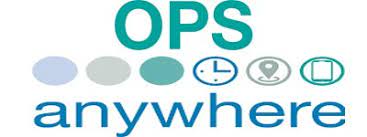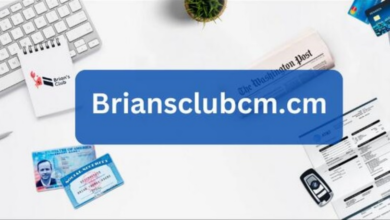Why Won’t My AirPods Disconnect? Troubleshooting Tips

Apple’s AirPods have revolutionized the wireless audio experience, offering seamless connectivity and impressive sound quality. However, like any technology, they can occasionally present challenges, such as refusing to disconnect from your devices when you want them to. If you’ve ever asked, “Why won’t my AirPods disconnect?” you’re not alone. In this article, we’ll explore common issues and provide troubleshooting tips to help you regain control over your AirPods.
1. Understanding the Disconnect Process
Before diving into troubleshooting, it’s essential to understand how the disconnection process works with AirPods. Typically, your AirPods should disconnect automatically when you do one of the following:
– Place them back in the charging case.
– Manually disconnect them via your device’s Bluetooth settings.
– Switch to a different audio output source (e.g., your device’s built-in speakers or another pair of headphones).
If your AirPods aren’t disconnecting as expected, keep reading to explore potential solutions.
2. Check for Software Updates
Apple regularly releases firmware updates for AirPods to enhance performance and fix bugs. An outdated firmware version might be the cause of your disconnecting issues. To check for updates:
1. Ensure your AirPods are connected to your device.
2. Go to the Settings app (iOS devices) or System Preferences (Mac).
3. Navigate to Bluetooth.
4. Locate your AirPods in the list of connected devices and tap on them.
5. If an update is available, you’ll see an option to install it.
Keep your AirPods and their charging case charged and near your device during the update process. After the update, your AirPods should disconnect and reconnect more smoothly.
3. Reset Your AirPods
Sometimes, resetting your AirPods can resolve disconnection issues. Here’s how to do it:
1. Open the lid of your AirPods charging case.
2. Press and hold the button on the back of the charging case until the status light flashes amber, then white.
3. Release the button, and your AirPods will reset.
After resetting, you’ll need to pair your AirPods with your device again, so be sure to have your device nearby.
4. Check Device-Specific Settings
AirPods behave slightly differently on various devices, so it’s essential to understand the settings on your device. For instance, on an iPhone, you can control AirPods settings through the Bluetooth menu in the Settings app. On a Mac, you can find AirPods settings in System Preferences > Sound > Output.
Double-check these settings to ensure no unusual configurations are causing your AirPods to stay connected when they shouldn’t. For example, on a Mac, you can uncheck the “Connect” option next to your AirPods to prevent them from connecting automatically.
5. Reconnect to All Devices
Suppose your AirPods stay connected to multiple devices simultaneously, causing confusion and disconnection issues. In that case, disconnect them from all devices and then reconnect them individually.
Here’s How to disconnect AirPods from all devices:
1. Place your AirPods back in their charging case.
2. Keep the lid open.
3. Press and hold the button on the back of the charging case until the status light flashes amber.
Your AirPods are now disconnected from all devices. To reconnect them, follow the standard pairing process on each device one at a time.
6. Check for Interference
AirPods use Bluetooth technology to connect to your devices, and sometimes interference from other Bluetooth devices or Wi-Fi networks can cause connectivity issues. To minimize interference:
– Ensure that no other devices are trying to connect to your AirPods simultaneously.
– Move away from crowded Wi-Fi networks or Bluetooth-heavy environments.
– Keep your AirPods and the connected device(s) within a reasonable range (typically 30 feet or less) to maintain a stable connection.
Conclusion
“Why won’t my AirPods disconnect?” is a common question, but with the proper troubleshooting steps, you can resolve the issue and enjoy a smoother wireless audio experience. Understanding how the disconnect process works, checking for software updates, resetting your AirPods, reviewing device-specific settings, and disconnecting from all devices can resolve disconnection problems.
Remember that AirPods are designed to be versatile and user-friendly, and most disconnection issues can be resolved with a few simple steps. By following these troubleshooting tips, you’ll be back to enjoying your favorite music and podcasts without the frustration of unexpected disconnects.
So, the next time your AirPods have a mind of their own, take a deep breath, follow these steps, and get ready to experience the seamless audio quality that Apple’s AirPods and Air Buds are known for.