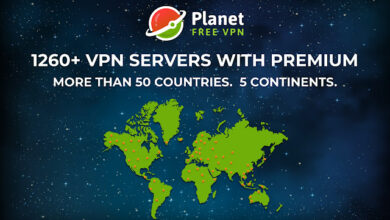Magento 2 Currency Switcher 2024

In Magento 2, the currency switcher allows customers to view product prices in different currencies. To enable and configure the currency switcher in Magento 2, you can follow these steps:
Enable Multiple Currencies:
Go to Stores > Configuration.
Under General, select Currency Setup.
In the Currency Options section, set “Allowed Currencies” to the currencies you want to enable.
Configure Display Options:
In the same Currency Setup section, you can configure how currencies are displayed, such as showing currency symbols, displaying currencies with codes, etc.
Add Exchange Rates:
Still in the Currency Setup section, you can set up exchange rates by clicking on “Scheduled Import Settings” under the WebserviceX Standard Rates tab.
You can either manually update rates or set up an automatic schedule for rate updates.
Place Currency Switcher in Frontend:
Go to the frontend of your Magento 2 store.
Depending on your theme, the currency switcher might be automatically placed in the header or footer. If not, you may need to customize your theme or add the switcher manually.
Typically, the currency switcher is a dropdown menu that allows customers to select their preferred currency.
Customize Currency Switcher (Optional):
If you want to customize the appearance or behavior of the currency switcher, you may need to modify your theme files or use extensions available in the Magento Marketplace.
Testing:
Once everything is set up, test the currency switcher to ensure that prices are displayed correctly in the selected currencies and that the exchange rates are being applied accurately.
Remember to always backup your store before making significant changes and to test any customizations thoroughly in a development environment before applying them to your live site. Additionally, consider any legal or regulatory requirements related to currency display and conversion in your target markets.
How to use magento 2 currency switcher
Yes, an extension like “Magento 2 Auto Currency Switcher” can be very useful for automatically guiding international customers to the appropriate store view based on their location and providing them with the correct currency and language. These types of extensions typically use geolocation to determine the customer’s location and then switch the currency and language accordingly.
Here are some key features that you might find in such an extension:
Geolocation Detection: The extension detects the location of the visitor based on their IP address.
Automatic Currency Switching: Once the visitor’s location is detected, the extension automatically switches the currency to the one commonly used in that location.
Language Switching: In addition to currency switching, the extension may also switch the language of the store to the one preferred by the visitor based on their location.
Customization Options: The extension may offer customization options such as specifying default currencies and languages for different regions, allowing manual override by the visitor, etc.
Compatibility: It should be compatible with Magento 2 and work seamlessly with various themes and extensions.
Performance Optimization: The extension should be lightweight and optimized for performance to ensure it doesn’t slow down the website.
Compatibility with Cache Systems: It should be compatible with Magento’s cache system to ensure accurate detection and switching.
Support and Updates: The extension should come with regular updates and reliable support to address any issues or compatibility concerns.
When choosing an extension like this, make sure to review its features, compatibility, and user reviews to ensure it meets your requirements and works well with your Magento 2 setup. Additionally, consider factors such as pricing and licensing terms.
Final Words
In conclusion, implementing a currency switcher in Magento 2 is essential for catering to international customers and providing them with a seamless shopping experience. Here are the key points to consider:
Enable Multiple Currencies: Configure Magento 2 to support multiple currencies by enabling them in the admin panel.
Exchange Rates: Set up exchange rates for different currencies to ensure accurate price conversion.
Frontend Integration: Add the currency switcher to your frontend, typically in the header or footer of your website, allowing customers to select their preferred currency.
Customization: Customize the appearance and behavior of the currency switcher to match your store’s theme and requirements.
Testing and Optimization: Thoroughly test the currency switcher to ensure it works correctly and provides accurate pricing. Optimize its performance to avoid any slowdowns on your website.
Consider Extensions: If you require advanced features such as automatic currency switching based on geolocation, consider using extensions available in the Magento Marketplace.
Compliance: Ensure compliance with legal and regulatory requirements related to currency display and conversion in your target markets.
By following these steps and considering the needs of your international customers, you can effectively implement a currency switcher in Magento 2, enhancing the user experience and potentially increasing sales from global customers.