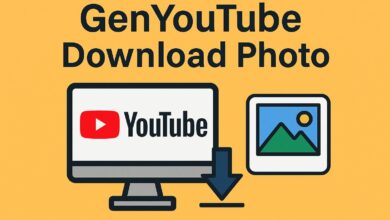Emojis in Outlook: A Complete Guide to Boosting Email Engagement 😊📧
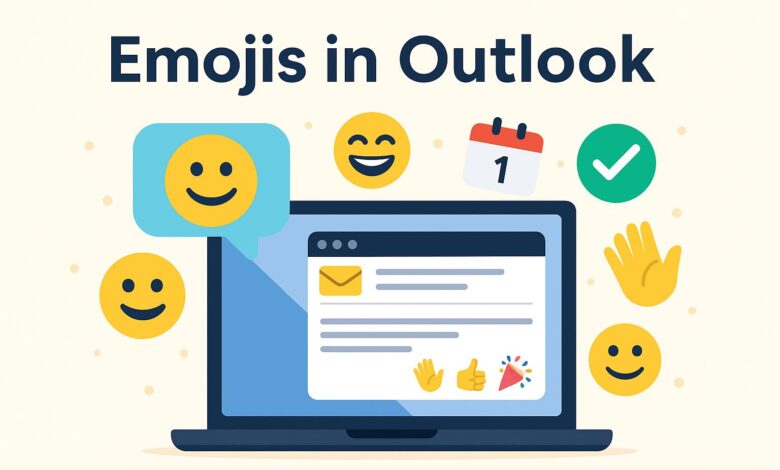
In today’s digital era, emojis are no longer just playful icons used by teenagers on social media. They’ve found their way into professional communication tools, including Microsoft Outlook. Once considered unprofessional, emojis in Outlook are now seen as effective tools to add personality, emotion, and clarity to email communication — when used correctly. Whether you’re sending internal memos or client-facing messages, using emojis the right way can increase engagement, improve clarity, and humanize your messages.
What Are Emojis and Why Are They Useful in Outlook?
Emojis are small digital images or icons used to express ideas, emotions, or activities. In email, they act as visual cues to help the reader quickly understand the tone and purpose of your message.
In Microsoft Outlook, emojis can:
- Make emails more visually appealing
- Highlight key messages
- Convey tone (e.g., 😊 for friendliness, ✅ for confirmation)
- Reduce misunderstandings
- Save space by replacing words with symbols
Whether you’re writing a formal thank-you note or a quick status update, emojis in Outlook can help convey your message with more clarity and warmth.
How to Add Emojis in Outlook: Step-by-Step Instructions 💻
Adding emojis in Outlook is a simple process. Depending on the version you’re using — desktop, web, or mobile — here’s how to do it:
1. Using Emojis on Outlook Desktop App (Windows 10/11)
- Click where you want to insert the emoji.
- Press
Windows key + .(period) orWindows key + ;(semicolon). - The emoji panel will pop up. Browse categories or search.
- Click an emoji to insert it into your message.
2. Using Emojis on Mac Outlook App
- Click in the message body.
- Press
Control + Command + Spacebar. - The emoji picker appears. Click to insert.
3. Using Emojis in Outlook Web (Outlook.com or Office 365)
- While composing your message, look for the emoji icon (😊) in the formatting toolbar.
- Click it, then choose the emoji you want to insert.
4. Using Emojis in Mobile Outlook App (iOS/Android)
- Use the native emoji keyboard on your smartphone.
- Tap where you want the emoji, open the emoji keyboard, and select one.
These methods allow quick and easy access to hundreds of emojis, directly within your Outlook interface.
Best Practices for Using Emojis in Outlook ✍️✅
While emojis are helpful, using them carelessly can backfire. Here are some best practices when incorporating emojis in Outlook:
✔️ Use Emojis Sparingly
One or two emojis can enhance your message. Overuse can make your email look unprofessional or distracting.
✔️ Know Your Audience
Use emojis more freely with coworkers you’re familiar with. For clients or upper management, keep it subtle unless you know they’re receptive.
✔️ Choose Relevant Emojis
Pick emojis that enhance meaning — like a 📅 when talking about a meeting or 🔔 for reminders.
✔️ Keep Professional Tone
Avoid emojis that are too casual, romantic, or confusing (e.g., 🥴, 💋, 💀).
✔️ Don’t Replace Important Words
Emojis should support your message, not replace key information. Always ensure your email is understandable even without them.
Examples of Emojis in Professional Outlook Emails 🧑💼📩
Here are examples of how emojis in Outlook can be used professionally and effectively:
Meeting Reminder:
Hi Team,
Just a quick reminder about tomorrow’s meeting at 10:00 AM 📅
Please come prepared with updates on your projects.
Thanks! 😊
Task Completion:
Hello Emma,
The Q3 report has been finalized ✅
Let me know if you’d like to review it before sending it to the board.
Regards,
Alex
Friendly Check-In:
Good morning! ☀️
Just checking in to see if everything’s on track for the product launch. Let me know if you need any support.
Cheers,
Karen
These examples show that emojis in Outlook can make your communication more engaging without losing professionalism.
Compatibility of Emojis in Outlook with Other Platforms 📱💬
One concern many users have is whether emojis will display correctly across different platforms and devices. Luckily, modern Outlook versions and most email clients (like Gmail, Apple Mail, and Yahoo) support Unicode emojis.
Key Notes:
- Outlook Desktop (Office 2016 and later) supports colored emojis on Windows 10/11.
- Outlook Web and mobile apps support emojis natively.
- Recipients using older email clients may see emojis as black-and-white or not at all.
To avoid miscommunication, it’s good practice to test emoji appearance by sending yourself a test email and viewing it across devices (desktop, tablet, mobile).
Custom Emoji Options in Outlook: Can You Add Your Own? 🎨
While Outlook doesn’t support fully custom emojis (like Slack or Discord), you can use emoticons or symbols via third-party tools or images:
Options include:
- Copy-paste emojis from websites like Emojipedia.org.
- Use symbols in Outlook’s Insert → Symbol menu.
- Insert emoji-like images (e.g., small icons) as inline attachments.
However, be cautious: adding non-standard emojis or external images may trigger spam filters or render incorrectly on some devices.
Outlook Add-ins and Tools for Enhanced Emoji Use 🧰🧩
If you frequently use emojis in business communication, you might benefit from third-party tools and Outlook add-ins that make emoji insertion faster and more dynamic.
Some tools to consider:
- Emoji Keyboard by JoyPixels (Windows and Mac)
- Outlook Add-ins from Microsoft Store offering custom emoji panels
- TextExpander or AutoHotkey scripts to assign keyboard shortcuts to favorite emojis
These tools can help you maintain consistency and speed when using emojis in Outlook.
The Psychology of Emojis in Email: Why They Work 🧠❤️
Studies show that emojis trigger emotional responses in the brain, similar to facial expressions in real life. According to a research paper from Adobe’s Emoji Trend Report:
- 68% of emoji users say emojis make communication more fun.
- 78% say emojis help them express themselves better.
- 44% of users prefer messages with emojis over those without.
In email, especially where tone is hard to interpret, a simple emoji can indicate friendliness 😊, urgency ⏰, or celebration 🎉. This emotional clarity can build trust and rapport.
Emojis and Email Marketing: A Powerful Combination 📈📬
If you’re in marketing, using emojis in Outlook newsletters or campaigns can increase open rates and click-throughs. Subject lines with emojis tend to stand out in crowded inboxes.
Tips for Email Marketing:
- Use 1-2 emojis in subject lines (e.g., “Don’t Miss Our Summer Sale! ☀️🏷️”)
- Test A/B variations with and without emojis
- Make sure emojis match your message and audience
- Avoid misleading or unrelated symbols
Remember: While Outlook supports emojis in the subject line, not all recipients’ email clients do. Always preview your campaign before sending.
Common Issues and Troubleshooting with Emojis in Outlook ⚠️🔧
Despite how user-friendly they are, you might encounter a few problems when using emojis in Outlook:
🔸 Emojis Appear as Boxes or Question Marks
Fix: Make sure you’re using a modern version of Outlook and Windows. Boxes typically indicate unsupported Unicode.
🔸 Emojis Are Black & White Instead of Color
Fix: Colored emojis are only available in Windows 10/11 with compatible fonts like Segoe UI Emoji. Update your system if needed.
🔸 Emojis Not Working in Outlook Web
Fix: Try switching browsers or clearing cache. Also ensure JavaScript is enabled.
These issues are typically minor and can be resolved with simple software updates or settings tweaks.
The Future of Emojis in Outlook and Business Communication 🔮📨
As remote work and digital communication grow, emojis in Outlook and other platforms will continue to evolve. Microsoft is already integrating more emoji reactions and animated icons into Teams and Outlook, making communication even richer.
Expect to see:
- Animated emojis
- More inclusive emoji sets
- Emojis for accessibility and emotional clarity
- AI-driven suggestions for emoji usage in emails
Embracing these trends early can give your emails a modern and human touch.
Conclusion: Mastering Emojis in Outlook for Better Communication 🎯💬
To sum up, emojis in Outlook are more than just fun symbols. They’re practical tools for adding emotion, structure, and clarity to your messages especially when used strategically. Whether you’re emailing teammates, clients, or leads, the right emoji can enhance your message and build stronger connections.