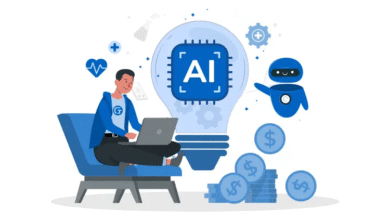Discord Screen Share Audio Not Working – How To Fix It?
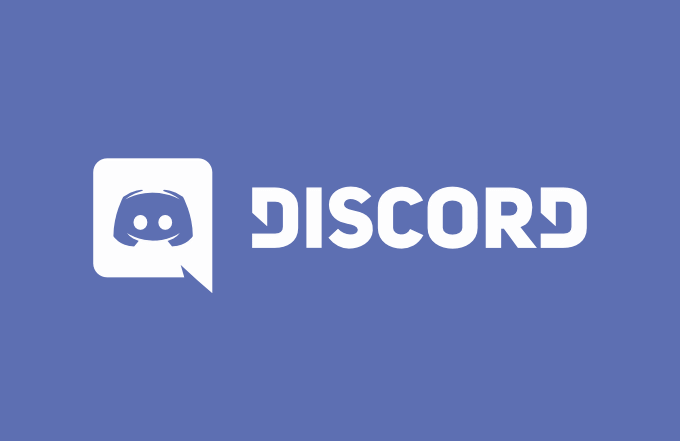
If you are an avid gamer or part of an online community, you’ve probably come across Discord – the popular communication platform for gamers and communities. Discord allows you to connect with friends, join voice channels, and even screen share while gaming or collaborating.
However, like any technology, Discord can sometimes encounter issues, and one of the most frustrating problems users face is when the screen share audio doesn’t work properly. Don’t worry; we’ve got your back! In this guide, we’ll walk you through various troubleshooting steps to fix Discord screen share audio issues and get you back into the conversation.
Understanding Discord Screen Share Audio Issues
Before diving into the solutions, let’s grasp the nature of Discord screen share audio problems. Users often encounter issues like their friends not hearing the audio while screen sharing. This problem can arise due to various reasons, including improper settings, outdated drivers, or even server-related issues. Identifying the root cause is essential for effective troubleshooting.
Common Reasons Behind Audio Not Working During Screen Share
Discord screen share audio problems can stem from multiple factors. It could be as simple as a misconfiguration in settings or a more complex problem like software conflicts. Some common reasons include:
- Incorrect audio settings in discord or your system.
- Outdated or corrupted audio drivers.
- Insufficient permissions for Discord to access audio.
- Third-party audio enhancers causing conflicts.
- Internet connection issues affecting audio transmission.
Check Your System Audio Settings
The first step is to ensure your system audio settings are properly configured. Check your volume settings, make sure your audio output device is selected correctly, and verify that the volume is not muted. Additionally, confirm that Discord has access to your system’s audio by checking the app permissions.
Update Your Audio Drivers
Outdated audio drivers can cause conflicts with Discord and other applications. To fix this, visit your sound card manufacturer’s website or use the Device Manager on Windows to update your audio drivers. For Mac users, check for updates through the App Store or the manufacturer’s website.
Adjust Discord Voice & Video Settings
Discord offers specific voice and video settings that may affect screen share audio. Open Discord’s settings, navigate to Voice & Video, and ensure the correct input and output devices are selected. You can also try changing the server region to improve audio quality.
Verify Discord Permissions
Sometimes, Discord may not have the necessary permissions to access your audio. Check your system settings or firewall to ensure Discord is allowed to access your microphone and speaker.
Restart Discord and Your Computer
The good old restart can work wonders. Close Discord completely and relaunch it. Additionally, consider restarting your computer to resolve any temporary glitches affecting audio.
Disable Third-Party Audio Enhancers
While audio enhancers can improve sound quality, they may also interfere with Discord’s functionality. Try disabling any third-party audio enhancers or equalizers to see if that resolves the audio issues.
Check Internet Connection
A stable internet connection is vital for smooth audio transmission during screen sharing. Run a speed test to ensure your internet is running at an optimal speed.
Is Discord Server Experiencing Issues?
At times, the problem may not be on your end but rather a server-side issue. Check Discord’s status page or community forums to see if there are any ongoing server problems.
Seek Help from Discord Support
If all else fails, don’t hesitate to reach out to Discord’s official support. They have a dedicated team that can assist you with troubleshooting and resolving complex issues.
Conclusion
Discord is a fantastic platform for gamers and communities to connect and communicate. However, screen share audio issues can sometimes be bothersome. By following the troubleshooting steps provided in this article, you can address and resolve Discord screen share audio problems with ease.