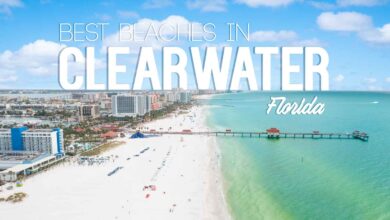Understanding aka.ms/myrecoverykey – The Essential Guide to BitLocker Recovery Keys
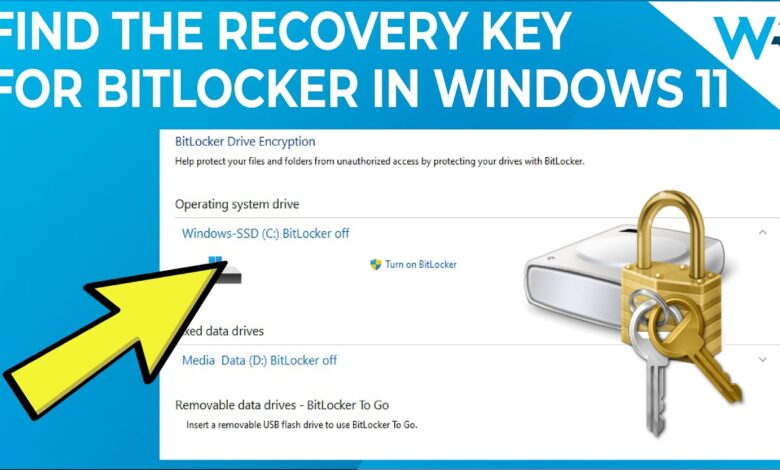
In today’s digital world, data protection is a top priority. With the growing number of cyber threats and system vulnerabilities, encryption technologies like BitLocker play a crucial role in safeguarding sensitive data. One vital element in this encryption process is the BitLocker Recovery Key, which can often be retrieved using aka.ms/myrecoverykey. This article serves as a comprehensive, informative resource on the subject, helping users understand what aka.ms/myrecoverykey is, how to use it, and why it’s important for securing your Windows devices.
What Is aka.ms/myrecoverykey?
The URL aka.ms/myrecoverykey is a shortcut link provided by Microsoft that redirects users to a secure Microsoft account page where their BitLocker Recovery Key is stored. When a Windows device with BitLocker encryption enabled requires a recovery key, users are prompted to visit this page to retrieve it. BitLocker is a built-in encryption tool in Windows that protects data by locking the entire drive with a security key. If BitLocker detects unauthorized changes to the system, it locks the drive and asks for a recovery key — this is where aka.ms/myrecoverykey comes into play.
Why Is BitLocker Encryption Important?
BitLocker provides full-disk encryption that helps protect your data, especially on lost or stolen devices. It ensures that even if someone gains physical access to your laptop or PC, they can’t read the contents of the drive without the proper credentials. This level of protection is essential for businesses, professionals, and even individual users who deal with sensitive or personal information. BitLocker uses a recovery key as a fail-safe method to regain access to the drive if the standard login process fails or the system suspects tampering.
When Do You Need to Use aka.ms/myrecoverykey?
Users are typically prompted to access their recovery key via aka.ms/myrecoverykey under certain circumstances, such as:
- Hardware changes, like replacing a motherboard or TPM chip.
- Firmware updates or changes to BIOS settings.
- Failed automatic authentication, especially in systems using TPM.
- Dual-boot configuration changes.
- Malware or tampering attempts that trigger BitLocker to protect your drive.
In all these scenarios, BitLocker locks the drive and asks the user to enter a 48-digit recovery key. This is where accessing aka.ms/myrecoverykey becomes necessary.
How to Find Your BitLocker Recovery Key Using aka.ms/myrecoverykey
To retrieve your key, go to https://aka.ms/myrecoverykey. You’ll be asked to log in with your Microsoft account credentials. Once logged in, you’ll see a list of devices associated with your account. Each device with BitLocker enabled will display its BitLocker Recovery Key alongside details such as the device name and recovery key ID. It’s important to ensure you are logged in to the same Microsoft account used during the device setup.
Alternative Ways to Locate Your BitLocker Recovery Key
While aka.ms/myrecoverykey is the most straightforward method for retrieving your recovery key, there are other ways to find it:
- Saved to a Microsoft account: This is the default method for most home users.
- Printed or saved as a text file: Some users may have printed or saved the key during the BitLocker setup.
- Saved to a USB drive: Some users opt to save the key to a USB device.
- In Active Directory (for business users): System administrators may store recovery keys in Active Directory.
- Azure Active Directory: For organizational devices, keys may be stored in AAD tied to the employee’s account.
Why You Should Safeguard Your BitLocker Recovery Key
Losing access to your BitLocker Recovery Key can result in permanent data loss if the system becomes locked. Microsoft does not store keys automatically unless configured to do so during setup. If your recovery key is not retrievable from aka.ms/myrecoverykey or any alternative method, you might not be able to access the encrypted data. It is strongly recommended to:
- Store a copy in a safe physical location.
- Save the key to multiple locations (e.g., USB, cloud, print).
- Ensure trusted users or IT administrators also have access.
Common Misconceptions About aka.ms/myrecoverykey
Many users confuse aka.ms/myrecoverykey as a tool to generate a new key. In reality, it only retrieves existing BitLocker keys associated with your Microsoft account. It cannot be used to bypass encryption or reset a forgotten password. Additionally, if you have never used BitLocker or have disabled it, there will be no recovery key associated with your device at aka.ms/myrecoverykey.
Security Implications of BitLocker and Recovery Keys
While aka.ms/myrecoverykey offers a secure platform for accessing your recovery keys, users should be mindful of phishing attempts or malicious websites mimicking this URL. Always double-check the web address and ensure it begins with https://aka.ms/ to avoid falling victim to cyber scams. Microsoft does not email recovery keys unsolicited — never trust third-party websites or messages claiming to retrieve or reset BitLocker keys for you.
What to Do If You Can’t Access aka.ms/myrecoverykey
If you’re unable to access aka.ms/myrecoverykey, consider the following steps:
- Verify your Microsoft account credentials.
- Check other family or work accounts that might be associated with the device.
- Look for saved text files, printed copies, or USB drives where the key may have been stored.
- Contact your system administrator if it’s a work device.
- For enterprise setups, request your IT department to retrieve the key from Azure AD or Active Directory.
Tips to Avoid BitLocker Lockouts in the Future
To reduce the likelihood of being locked out and having to use aka.ms/myrecoverykey again:
- Avoid unauthorized BIOS or firmware changes.
- Keep your TPM firmware updated using official channels.
- Backup your recovery key to a trusted and secure location during setup.
- Regularly check that your key is still accessible on aka.ms/myrecoverykey, especially after major system updates.
Can BitLocker Be Disabled to Avoid aka.ms/myrecoverykey?
Technically, you can disable BitLocker on your device, but doing so removes encryption and reduces data security. If you decide to disable it:
- Open Control Panel > BitLocker Drive Encryption.
- Click Turn Off BitLocker.
- Confirm the decryption process.
Remember, once BitLocker is turned off, your data is no longer protected, and this action cannot be undone without re-encrypting the drive. It’s best to weigh the pros and cons before removing such a critical security feature.
aka.ms/myrecoverykey in Enterprise and Educational Settings
Organizations often rely on Azure Active Directory (AAD) or Microsoft Endpoint Manager (Intune) to manage recovery keys across hundreds or thousands of devices. In these environments, users can still access aka.ms/myrecoverykey, but administrators also have visibility into device status and recovery key distribution. This allows IT departments to support users efficiently and maintain control over enterprise data protection.
Final Thoughts: aka.ms/myrecoverykey Is Your Gateway to Data Recovery
In conclusion, aka.ms/myrecoverykey is an indispensable link for Windows users with BitLocker encryption enabled. It provides a secure and efficient way to recover access to locked drives without compromising security. Understanding how to use this link, when to access it, and how to safeguard your recovery key are all critical parts of being a responsible and informed Windows user. Whether you’re an individual or an IT administrator, having a proactive approach to BitLocker recovery can save you from data loss and unnecessary frustration.
Make sure to visit https://aka.ms/myrecoverykey and verify your recovery keys are accessible today — before you ever need them.