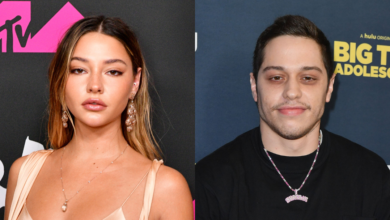A Step-By-Step Guide to Logging Into SharePoint
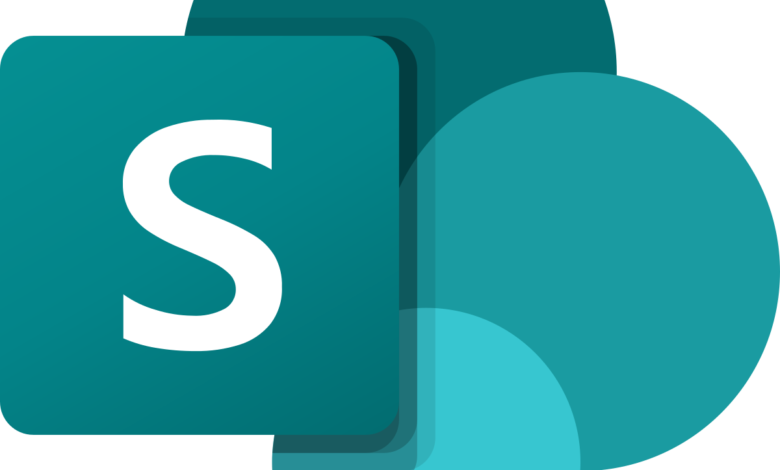
Are you struggling to log in to SharePoint? Don’t worry, you’re not alone. Many people find the login process daunting and confusing, especially if they’re new to using SharePoint. But fear not! This step-by-step guide will walk you through the entire process of logging in to SharePoint, accessing your site, editing your site, uploading files, and publishing documents. Whether you’re a beginner or an experienced user who needs a refresher course, this guide has got you covered. So let’s get started with our journey into the world of SharePoint login!
What is SharePoint?
SharePoint is a web-based platform that enables organizations to create and manage collaborative websites, document libraries, lists, calendars, and other types of shared resources. It’s a powerful tool that helps teams work together more efficiently by providing access to information and documents from anywhere at any time.
With SharePoint, you can easily store documents in one place and share them with others who have permission to access the site. You can also collaborate on projects using features like discussion boards and task lists. Additionally, SharePoint allows you to create custom workflows that streamline business processes and improve productivity.
SharePoint is designed for businesses of all sizes – from small startups to large enterprises. It integrates seamlessly with other Microsoft products like Office 365 suite making it easy for users familiar with Microsoft applications.
SharePoint is an essential collaboration tool that helps organizations stay organized while working together as a team towards achieving their goals.
How to Log In to SharePoint
To access your SharePoint site, you’ll need to log in first. Here’s a simple step-by-step guide on how to do it:
Step 1: Go to the SharePoint login page. You can either type in the URL of your organization’s SharePoint site or click on a link that was provided to you.
Step 2: Enter your username and password. Your username is usually your email address, but it may vary depending on how your organization set up their SharePoint account.
Step 3: Click “Sign In”. If you entered the correct credentials, you should be directed to your company’s SharePoint homepage.
If for some reason you’re having trouble logging in, make sure that caps lock is off and that there are no typos in your credentials. It’s also worth checking with your IT department if there are any known issues with accessing SharePoint at the moment.
Once logged in successfully, you’ll have access to all of the content on your organization’s SharePoint site!
How to Access Your SharePoint Site
Accessing your SharePoint site is the first step towards collaborating with others and managing your files. To access your SharePoint site, you need to have a valid username and password provided by your administrator.
To begin, open up any web browser and navigate to the URL of your organization’s SharePoint site. This can usually be found in an email or through your company’s intranet portal.
Once you arrive at the login page, enter your registered username and password in their respective fields. Double-check that both are correct before clicking on “Sign In.”
If successful, you will then be directed to the homepage of your SharePoint site where you can view all available content areas such as lists, libraries or pages. If there are specific sections within these areas that require permission to access them, ensure that you have been granted those permissions by contacting the relevant person(s).
It is important to note that some organizations may use multi-factor authentication (MFA) for added security when logging into SharePoint sites. This means that after entering credentials on one screen, users may need additional verification on another screen like providing a code received via text message or answering security questions.
In summary, accessing a SharePoint site requires having an authorized username and password from an administrator. Once logged in successfully using MFA if required – users can easily navigate around their organization’s various content areas!
How to Edit Your SharePoint Site
Editing your SharePoint site can help you keep it up-to-date with the latest information, changes, and updates. Here’s a step-by-step guide on how to edit your SharePoint site.
Firstly, log in to your SharePoint account by entering your login credentials. Once logged in successfully, click on the “Edit” button located at the top-right corner of the page.
You will then be taken to the editing mode where you can make any necessary changes or add new content to your site. You can change text formatting, add images or videos, and even create tables.
To modify an existing section of your page, simply click on that section and start editing within it. To add a new section altogether, use the “Insert” tab from where you can choose various elements like web parts for lists or libraries.
Remember to save all changes made before exiting out of the editor mode; otherwise, all unsaved progress will be lost.
Overall ,editing is one of the most critical aspects when maintaining a website as it ensures fresh and updated content for visitors. By following these steps mentioned above confidently edit yours!
How to Upload Files to Your SharePoint Site
Uploading files to your SharePoint site is a crucial aspect of managing and sharing your content. Fortunately, the process is straightforward and easy to follow.
First, navigate to the document library where you want your file to reside. Click on the “Upload” button located at the top of the page. This will open up a new window where you can browse for your file.
Once you have selected your file, click on “OK” or “Upload”. SharePoint will now begin uploading your file onto its server. Depending on how large the file is and how fast your internet connection is, this process may take some time.
After successfully uploading, you can set any necessary metadata such as author name or tags by clicking on the uploaded document’s three dots icon followed by selecting “Edit properties”.
You can also choose whether to check in or check out documents when making changes. Checking out means that nobody else can edit it until it’s checked back in again. In contrast, checking in allows other users with permission access to edit if needed.
Uploading files in SharePoint is an essential tool for effective collaboration within teams while maintaining control over who has access from anywhere at any time!
How to Publish a Document in Your SharePoint Site
Publishing documents in your SharePoint site is a vital part of sharing information with the members of your team. It’s essential for keeping everyone on the same page and ensuring that tasks are completed efficiently.
To publish a document in your SharePoint site, start by navigating to the library where you want to store it. Once there, click “New” and select “Document.”
This will open up a new window where you can choose to upload an existing document or create a new one from scratch. If you’re uploading an existing file, simply browse for it on your computer and select it.
If you’re creating a new document, use the built-in tools provided by SharePoint to format and edit text just like any other word processor application.
Once finished editing or formatting your document, hit save. You can now share this document with anyone who has access to your SharePoint site, which ultimately helps increase productivity levels throughout all involved parties.
Publishing documents is easy when using SharePoint – just navigate to the desired library location within your account; then either upload an already-existing file or create one from scratch using its built-in tools before saving changes made along the way!
Conclusion
Logging in to SharePoint is a straightforward process that can be done by following the steps outlined above. Once you have successfully logged in, navigating and using your SharePoint site becomes much easier. Remember to always keep your login credentials safe and secure, as they grant access to sensitive information.
By utilizing the features offered by SharePoint, you can optimize collaboration and productivity within your organization through seamless document management, team communication, and project coordination. With this step-by-step guide at your disposal, you are now ready to unlock the full potential of SharePoint for yourself or for your business.