Understanding Error Code 0x80070005: A Comprehensive Guide
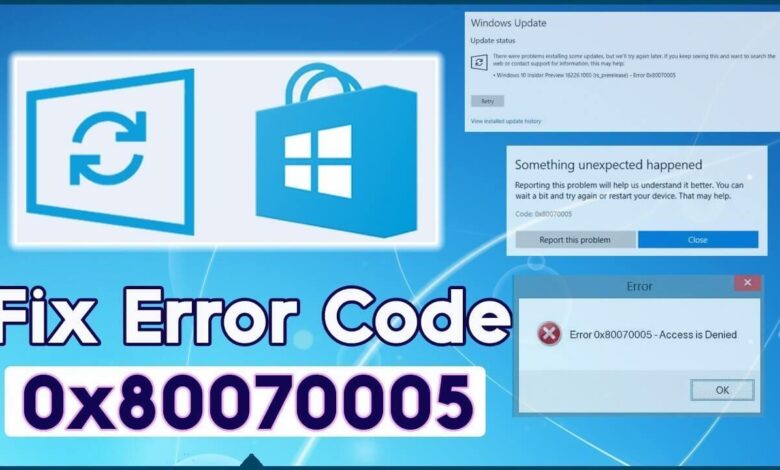
The Windows operating system is known for its versatility and extensive feature set. However, it is not without its flaws. One of the most common and frustrating issues users face is the Windows error code 0x80070005. Often dubbed as the “Access Denied” error, this problem can arise in a variety of scenarios — from Windows updates and software installation to system file access and permission conflicts. In this detailed guide, we will break down everything you need to know about error 0x80070005, including its causes, symptoms, and most effective solutions.
What Is Error Code 0x80070005?
Error code 0x80070005 is a Windows-specific error that usually indicates a permissions issue. In layman’s terms, when a program or system process attempts to access a file, folder, or setting it does not have the rights to, the operating system blocks the attempt and throws this error. This is why 0x80070005 is most commonly referred to as an “Access Denied” error.
This error has been present in Windows for several generations, including Windows 7, Windows 8.1, Windows 10, and Windows 11. It can occur in both home and enterprise environments, making it a significant concern for users, administrators, and developers alike.
Common Scenarios Where 0x80070005 Appears
Understanding where and when error 0x80070005 occurs is crucial for identifying the right solution. Here are some of the most common scenarios:
- Windows Update Failure
One of the most frequent cases of 0x80070005 occurs during Windows Update. Users often see messages like “There were some problems installing updates, but we’ll try again later.” - Application Installation Issues
When trying to install or update applications — especially system utilities or drivers — insufficient user privileges may trigger this error. - Microsoft Store App Updates
The error can also appear when updating or downloading apps from the Microsoft Store, particularly if the system account lacks the necessary permissions. - Accessing Shared Network Drives or Files
In corporate settings, this error can show up when accessing shared folders or drives without the right permissions. - Running Scripts or Automation
Developers and IT professionals may see 0x80070005 when running scripts or automation tools (like PowerShell) without elevated (admin) rights.
Root Causes of 0x80070005
While the scenarios vary, the core reasons behind 0x80070005 typically fall into one or more of the following categories:
- Insufficient Permissions: The user or process lacks the necessary rights to execute an operation.
- Corrupted System Files: Damage to Windows system files can lead to permission mismatches.
- Malware or Security Software Interference: Some antivirus programs mistakenly block legitimate processes.
- User Account Control (UAC) Restrictions: UAC settings may prevent non-admin users from modifying system-critical files.
- Registry Errors: Incorrect permissions or values in the Windows registry can cause this error.
- Incorrect Group Policy Settings: In enterprise environments, Group Policies can enforce restrictive permissions.
How to Diagnose 0x80070005 Effectively
Before jumping to solutions, it’s important to confirm the root cause of error 0x80070005. Here are some diagnostic steps:
- Check Event Viewer: Navigate to the Event Viewer (
eventvwr.msc) and look for logs under Windows Logs > Application or System that correspond with the time the error occurred. - Run the Windows Update Troubleshooter: This built-in tool can identify issues with Windows Update.
- Perform a Full System Scan: Use Windows Defender or a trusted antivirus to rule out malware interference.
- Check User Account Type: Make sure the current user has administrative privileges.
- Review Permissions on Problematic Folders: Right-click the folder, go to Properties > Security, and verify permissions.
Fixing 0x80070005 in Windows Update
For users facing error 0x80070005 while updating Windows, follow these steps:
Step 1: Run Windows Update Troubleshooter
Go to Settings > System > Troubleshoot > Other Troubleshooters, then run the Windows Update Troubleshooter. It will scan and apply fixes automatically.
Step 2: Reset Windows Update Components
Open Command Prompt as Administrator and run the following commands:
bashCopyEditnet stop wuauserv
net stop cryptSvc
net stop bits
net stop msiserver
ren C:\Windows\SoftwareDistribution SoftwareDistribution.old
ren C:\Windows\System32\catroot2 catroot2.old
net start wuauserv
net start cryptSvc
net start bits
net start msiserver
Step 3: Check System Permissions
Ensure that TrustedInstaller and System have full control over update-related folders such as SoftwareDistribution.
Fixing 0x80070005 During App Installation
If you get the error while installing or updating software, follow these solutions:
Step 1: Run the Installer as Administrator
Right-click the installer and select “Run as Administrator” to ensure full privileges.
Step 2: Disable Antivirus Temporarily
Some third-party antivirus software may block installations. Try disabling it temporarily and attempt installation again.
Step 3: Modify Folder Permissions
Navigate to the installation folder (often under C:\Program Files) and adjust the permissions by granting Full Control to the user.
Fixing 0x80070005 in Microsoft Store
The Microsoft Store may display error 0x80070005 when updating or downloading apps. To fix:
- Reset Microsoft Store Cache
Open Run (Windows+R) and typewsreset.exe. This will clear the store cache. - Re-register Microsoft Store
Open PowerShell as Administrator and run: powershellCopyEditGet-AppxPackage -allusers Microsoft.WindowsStore | Foreach {Add-AppxPackage -DisableDevelopmentMode -Register "$($_.InstallLocation)\AppXManifest.xml"} - Check Storage Permissions
Go to Settings > Storage and ensure the app install location has no permission restrictions.
Fixing 0x80070005 When Accessing Files or Folders
This is especially common in shared drives or after restoring backups.
Step 1: Take Ownership
Right-click the file/folder > Properties > Security > Advanced > Change Owner. Select your account and check “Replace owner on subcontainers and objects.”
Step 2: Adjust NTFS Permissions
Grant your account or the appropriate group Full Control in the Security tab.
Step 3: Disable Inherited Permissions Temporarily
Under Advanced Security Settings, disable inheritance and manually configure the required permissions.
Fixing 0x80070005 in PowerShell and Scripting
If you’re a developer or IT admin and encounter 0x80070005 while running scripts:
- Use Elevated Mode: Always run PowerShell or Command Prompt as Administrator.
- Unblock Files: Right-click the script file > Properties > Check “Unblock.”
- Adjust Execution Policy: powershellCopyEdit
Set-ExecutionPolicy RemoteSigned -Scope CurrentUser
Registry Fixes for 0x80070005
Misconfigured or restricted registry keys can cause 0x80070005.
⚠️ Caution: Editing the Windows Registry can cause system instability. Always back it up first.
Step 1: Open Registry Editor
Type regedit in the Run dialog and navigate to problematic keys.
Step 2: Change Permissions
Right-click the key > Permissions > Add your user account > Grant Full Control.
Using System File Checker (SFC) and DISM
Corrupted system files can lead to the 0x80070005 error.
- Run SFC: bashCopyEdit
sfc /scannow - Run DISM: bashCopyEdit
DISM /Online /Cleanup-Image /RestoreHealth
These tools will detect and repair missing or corrupted system files that may be triggering permission issues.
Preventing Error Code 0x80070005
Prevention is better than cure. Here’s how to reduce the chances of encountering 0x80070005 in the future:
- Keep Windows Updated: Regularly install security and feature updates.
- Use Admin Accounts Wisely: Avoid unnecessary use of admin privileges; use standard accounts for everyday use.
- Install a Trusted Antivirus: And keep it up to date.
- Backup Regularly: Regular backups can prevent data loss due to access issues.
- Audit Permissions: Especially in shared environments or after major changes.
When to Seek Professional Help
If you’ve tried all the above and still face error 0x80070005, it may be time to consult with a certified technician. In enterprise environments, IT departments should be involved as improper fixes can result in broader system vulnerabilities or data access issues.
Final Thoughts: Mastering the 0x80070005 Error
Error code 0x80070005 is undeniably one of the more complex and frustrating issues users can encounter on Windows. However, with a deep understanding of its causes, contexts, and solutions, the error becomes much easier to resolve. Whether it arises during updates, installations, file access, or script execution, applying the correct set of solutions can restore functionality and minimize downtime.
FAQs:
1. What is error code 0x80070005 in Windows?
Error 0x80070005 is a Windows error that usually means “Access Denied.” It occurs when the system or a program doesn’t have the required permissions to complete a task, such as installing updates, accessing files, or running apps.
2. How do I fix 0x80070005 during Windows Update?
To fix this error during Windows Update, try running the Windows Update Troubleshooter, resetting update components via Command Prompt, and ensuring your user account has administrative privileges.
3. Can antivirus software cause error 0x80070005?
Yes, third-party antivirus or security software can block trusted programs or updates, causing error 0x80070005. Temporarily disabling the antivirus may help identify if it’s the source of the issue.
4. Is 0x80070005 a virus?
No, 0x80070005 is not a virus. It’s a system error code related to permission or access issues. However, malware can cause it indirectly by restricting access to certain files or settings.
5. Do I need to be an admin to fix error 0x80070005?
In most cases, yes. Since the error relates to permissions, you’ll often need administrative rights to change settings, install updates, or run troubleshooting tools effectively.



